Adding Audio Players
You can add a podcast player to any post in a WordPress.com blog. It will come out like this:
[podcast] https://downloads.bbc.co.uk/podcasts/worldservice/docarchive/docarchive_20100730-1030a.mp3[/podcast]
Note: you can do the same on your own installation of WordPress by replacing the code:
[audio https://..]
with
[podcast]http:..[/podcast]
You and students can listen to this at school or home without subscribing to iTunes (which is great for you individually).
First, find a good podcast
One way to find a good podcast is to look within the iTunes Music store. when you find a podcast you like, right-mouse click on the logo and copy the Web address

You might find good podcasts at the iTunes web site:
Look through the podcasts listed. When you see one that interests you, click on the title.
Explore the shows listed by clicking on the “Play” icon. When you find one you want to embed, here’s where it gets a little geeky.
- Note the title of the individual podcast show
- From the browser menu, go to “View – Page Source” (Command -U in Firefox)
- Don’t be afraid! This yucky stuff in HTML (HyperText Markup Language), the basic code behind every Web page.
- Ignore all the brackets and slashes and go right to “Edit – Find” (Command F).
- Type in the title of the Podcast show you want and click enter. The cursor will go to the words you entered.
- Now look for the actual podcast file for that particular program (usually ending in “.mp3”)
- Copy this full Web address (from the “https://” to the “.mp3”)
- Go to your WordPress.com dashboard to “Create a Post”
- In the HTML view of the Rich Text / WYSIWYG Editor, use the special code of such as:
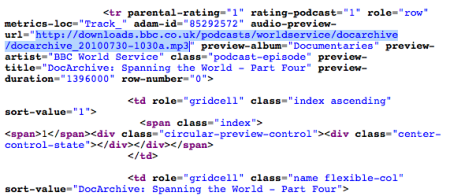
which gives you this:
[podcast] https://downloads.bbc.co.uk/podcasts/worldservice/docarchive/docarchive_20100730-1030a.mp3[/podcast]
remember, if you are not on wordpress.com, you will likely need the code
[podcast]http:..[/podcast]
Try this yourself
Go to an iTunes list from a Podcast provider like:


7 thoughts on “Adding a Podcast Player”